¶ Our Concurrent Design Facility
This page contains a description of our CDF and how to set it up when new sessions are planned. Since the infrastructure is not currently permanent, make sure to follow and complete the checklists for material and equipment provided at the end of this page.
¶ Our logo
The current logo for our CDF was designed by Thomas Delacretaz.
¶ eSpace CDF description
eSpace CDF is currently located at PPH332.
¶ Layout
Adapted from the design of ESA/ESTEC's CDF and built with the support of ESA's Systems and Concurrent Engineering Section, eSpace CDF has a much smaller configuration, as shown in the figure below, and focuses on the core subsystems of a space mission. The current setup has been tailored to be used for ESA's concurrent engineering challenge. The layout can be altered and adapted based on the requirements of a given study. Subsystem stations can be added or removed depending on the customers' needs and the mission/system requirements. The final room layout shall be prepared by the study coordinator and/or the systems engineer/facilitator before the start of a new CE session.
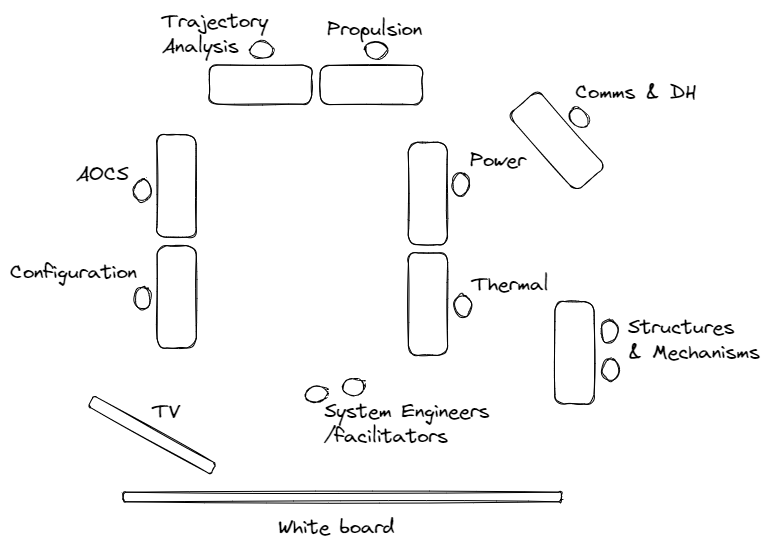
¶ Sustainability
To be completed in spring 2025
¶ Connecting remotely
While concurrent engineering benefits for the colocation of multiple teams with varying expertise under the same roof, some of the subsystems or stations can be connected remotely. Compared to the distribution of stations in the ESA/ESTEC facility (see here), our current layout does not include a station for the customer, who in the case of the concurrent engineering challenge were connected via WebEx displayed on the main screen.
For remote teams, WebEx, Zoom, Skype or any other video conferencing platform can be used, ideally combined with an online messaging platform like WebEx Teams or Slack.
¶ A few tips about the layout of a CDF:
- The large screen (TV) and the white board at the front are extremely important and shall allow participants to interact and discuss in small groups or in front of everyone when needed. They can support brainstorming and ideation, which are really useful processes at the beginning of a session.
- The tables are placed this way so everyone can see each other. This facilitates communication. It is also better if the videoconferencing infrastructure is a the front, so all subsystems can interact with other teams or experts joining remotely.
- The subsytems are spread so teams that have to interact extensively together are close to one another. Like propulsion and trajectory analysis, or power and thermal subsytems. But, of course, nothing shall prevent participants to move and talk to others across the facility if needed.
- The systems engineer(s) and session facilitators can also have desks to work on their computers but they shall be around the center of the room to constantly stay in contact and coordinate the participants. They have a role of support in every tasks: design, budgets, requirements, but also in communication and coordination of the process.
- The customers shall also have a central position in the layout as they are the ones who can clarify requirements or validate design choices during the process. They shall be in contact with the systems engineers which have the task to translate their needs into technical requirements for each subsystem.
¶ Material and equipment checklist
As mentioned, the CDF infrastructure is not permanent at eSpace. The room currently used is regularly kept in its meeting room configuration. Although most of the material and equipment needed to turn the room into its CDF configuration is already present in the room, some things may need to be rented or transfered from other rooms prior to the start of a new study.
Make sure to review the preparation checklist section to learn how to properly setup the CDF.
The material and equipment required for a new CE study includes:
- Tables and chairs (as per needed based on the number of subsystems/stations and people per subsystem/station).
- Power strips to provide outlets to power the work stations.
- Videoconferencing equipment (when joined by remote teams), including:
- One or multiple speakers.
- A central microphone and/or individual headsets for each of the participants.
- "Clickshare" or similar to easily share and display multiple screens in the main TV.
- Working stations for each participant or subsystem, including:
- Laptops with CE and engineering software installed.
- Additional screens per station (if needed).
- Mouse and power supply cables.
- Supplies (markers, post-its, etc) for the white board.
- Books and literature about the topic of the session (see bibliography)
¶ Preparation checklist
Follow this guideline to prepare the CDF for a new study. Make sure to also check the Start Here page for information on tasks required in preparation for a new study.
-
Invite participants and external experts
Using email templates
Find suitable dates to conduct the sessions with everyone available. -
Request a loan to 'Poseidon' for as many laptops and headsets as needed.
For this, go to support.epfl.ch.
Log in with your EPFL credentials.
Then click on 'Request' > 'Information Systems' > 'Computer hardware & software' > 'POSEIDON Request loan equipment' or 'Poseidon Request for events'.
Complete the form and submit. Make sure to add any additional details in the 'Comments/specific requests' section (e.g., additional days required for the loan).
Make sure to do this a few weeks ahead of the study. Don't forget to request equipment to be collected at least a day prior to the study so that the room can be set up and the equipment tested before the first session starts.
- Collect equipment, set up stations, and test.
Make sure all the videoconferencing equipment works as intended. For how to set up each workstation, following this action list:
- Connect the computers to the EPFL wifi with staff credentials (external participants would not have access to it).
- Confirm that all the stations (or additional CDF computers) have access to the required software.
- Set up COMET
These steps require admin rights on the COMET site. See the user manual which can be found on Starion Group's website, or through COMET CDP4's Github page (which contains a hyperlink to the most recent user manual).
Also look at tutorial videos on Youtube by RHEA Group, former owner of COMET CDP4) (videos 3 on creating a new model and 7 on creating iterations), and some of the newer videos made by Starion Group on Youtube, the current owner of COMET.
See also ESA wiki about COMET documentation and concurrent engineering.
-
Create a new model (from the ECSS template)
- On the "Directory" tab
- Click on "Models" to see all models of this site, and the "+" sign to add a new one
- Fill the input fields: name, source model if from an existing one, the RDL "Generic ECSS ..." is already quite complete. New RDLs can be saved by users with custom parameters included.
- Select the active domains based on the needs of the study (new domains can be create in the same type by clicking on "Domains" and the "+" sign).
-
Create profiles and assign roles
- For administrators, create the experts' accounts in COMET
- Study coordinator(s) shall be Person - Site Administrator and Participant - Model Administrator.
- SEs and SFs shall be Person - Site Administrator and Participant - Design Authority.
- Subsystem experts shall be Person - Concurrent Design Team Member and Participant - Domain Expert.
-
Create possible finite states
- Under the "Model" tab, select the finite states of the current iteration
- Create possible finite state lists (eg. list of mission phases or list of system(s)' modes.) by clicking on the "+" sign
- Define lists' names
- Click on "+" sign to add new finite states (eg. phases or modes).
-
Create actual finite states
- Under the "Model" tab, select the finite states of the current iteration
- Create actual finite state lists (eg. list of associated mission phases and system(s)' modes.) by clicking on the "+" sign
- Select 2 or more possible finite states lists that will be associated (eg. phases --> modes), click "ok"
- In the "Actual Finite State List" folder, modifiy Actual Finite States to change the state kind (from "mandatory" to "forbidden") for those that are not allowed.
-
Define the top element in COMET (right click on the element), this will be the top level product / mission / system made up of all the other element definitions in the model.
-
Inform experts about the topic of the study and their role.
Make sure participants are aware of their roles.
Inform them with a rough planning of the sessions (see workflow).
Provide them with an introduction, in some cases, the prepared data pack. -
Set up the room into its CDF configuration
Additional desks and chairs can be brought in temporarily from either PPH325 or PPH327.
Extra power strips can be found in (?). -
General logistics (always depending on the number of participants).
Organize an adjacent room for breaks
Changing air and socializing with other participants is beneficial for the efficiency of the session.
(Optional) order food and drinks for the coffen break.
Make sure there is a place/restaurant with enough seats to host everyone if the session lasts the whole day.
- Create blank report on the wiki from template
- Login to the wiki with eSpace staff credentials
- Go on the study report template page
- Put your mouse over the blue pen on the bottom right and click on "duplicate"
- Select the folder "Previous CE Studies" and change "new-page" by the name of your study
- Click "Select", change the name and the description, (and add tags)
- Modify the text you want and click "create" on the top right
- Add the link of the study on the previous studies page
¶ COMET actions checklist
The following points give a summary of how to use COMET and its Excel plugin for concurrent engineering studies. For setting up the COMET environment before a study, see the point in the preparation checklist. See Starion Group's user manual (also found through a hyperlink on COMET CDP4's Github page which contains the most recent user manual). Also look at RHEA's tutorial videos on Youtube.
- Install the latest stable COMET Community Edition app using the .msi file on the RHEAGROUP Github
- Note that a Windows Operating system is required. To quote COMET's wiki: "all resistance is futile" when using any other OS.
- Connect to the COMET site using the provided login details (server source type, server source address, username, and password)
- Open the COMET model on the COMET software
- Login to the COMET Excel plugin
- In Excel, open the COMET tab in the Ribbon, and click on “Open”
- In the pop-up window, your COMET access details are requested
With the COMET Excel add-in, any workbook can become a COMET workbook.
In a study, every Domain of Expertise should have its own workbook.
- Open the COMET model on Excel
- Click in the “Open” button in the COMET ribbon, Models section
- Select an Engineering Model from the list and click on “Open”
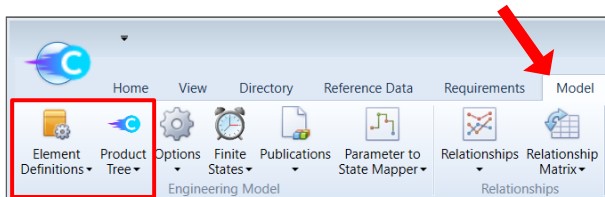
- After the model loads, go to the Model Ribbon
- Click on the “Element Definitions” button to see the list of element definitions of the model
- Click on the “Product Tree” button to see the model product tree (made of element usage)
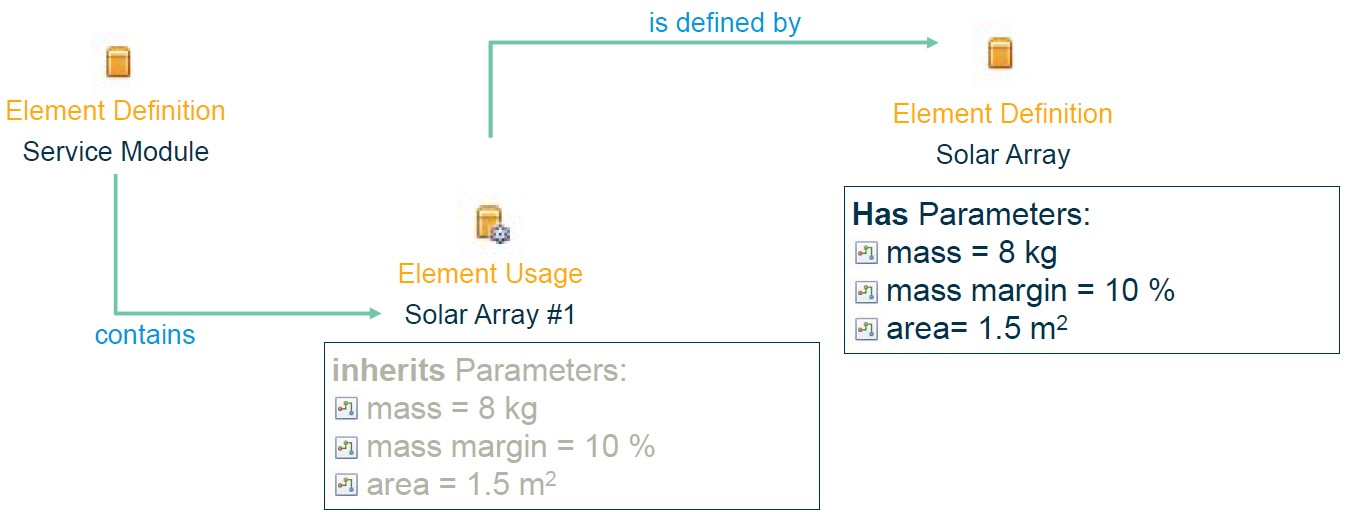
- Work on the COMET software and Excel plugin in parallel
- Create new element definitions: the owner is responsible for maintaining it.
- Click on Reference data > Parameter types to open the list of existing parameter types in the reference data library (RDL)
- If needed, create new parameter type in the RDL
- Drag and drop [parameter types] from the RDL into the element definitions (see figure below)
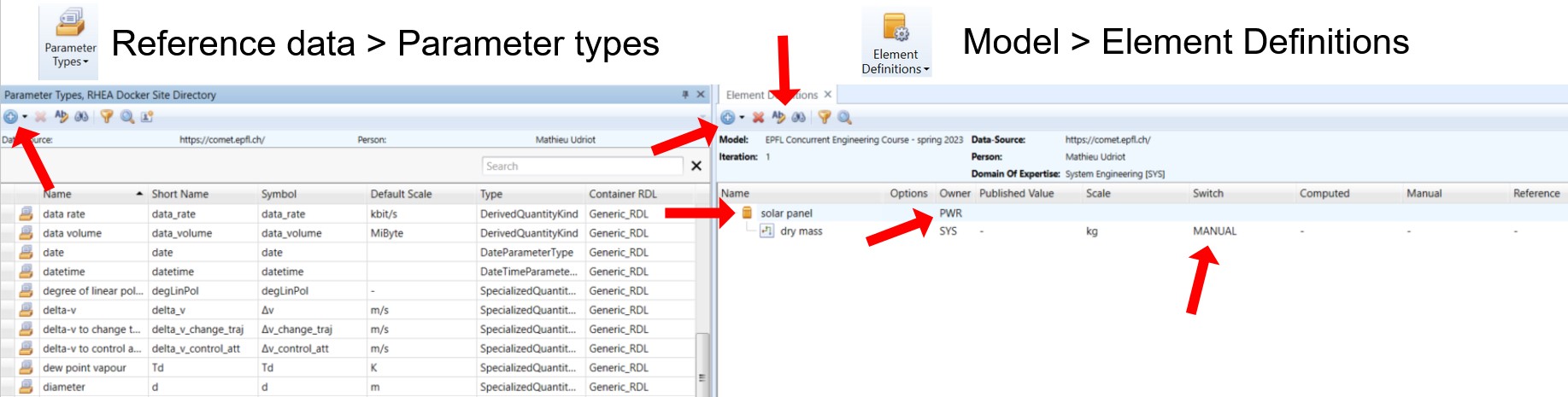
Notice the "owner" and the switch columns
- Drag and drop element definitions in other definitions or in the product tree to create "element usage"
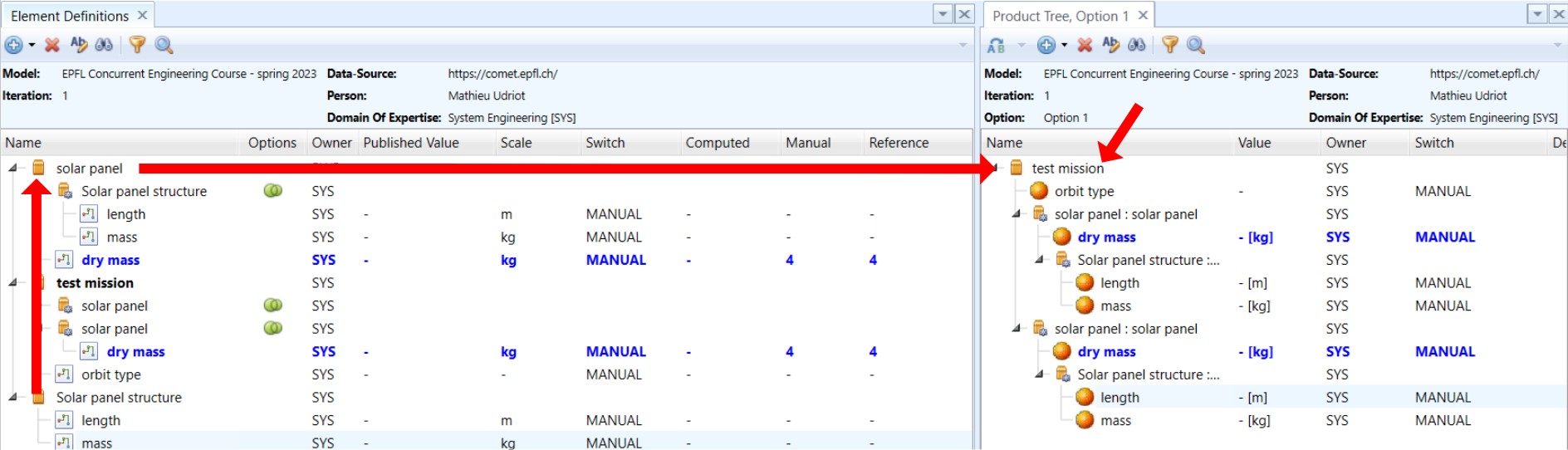
On the figure, the "test mission" element is the top element.
- Subscribe to Parameters owned by other Domains of Expertise on the COMET software by right-clicking on a parameter and clicking on "Subscribe to this Parameter". In the product tree, parameters have a sphere symbol next to them: an orange sphere means no one is subscribed, a blue sphere means someone is subscribed, and a white one means you (your domain) are subscribed.
- Parameter Subscriptions appear in the Parameters worksheet upon “Pull Owned” or "rebuild"
- Assign a first value (best guess, initial research) in the "manual" switch
- For mass of subsystem, SEs can allocate a first value based on the mass budget and percentage division in the latest Space Mission Analysis and Design (SMAD) book.
- For any parameter, use heritage from previous or ongoing similar missions if it can be justified
The subscriber owns the Parameter Subscription, and can (temporarily) change its value – e.g. as a starting point
Communicate with other subsystems to announce new parameters you've created, and ask for the ones you need from others.
Systems engineers should supervise this process, and encourage experts to subscribe to parameters that impact them, to increase the number of interconnections between subsystems
- On the parameters sheet, the "actual value" column stores the latest value that has been pushed by a domain expert (one can change from "computed", "manual", and "reference" using the switch input).
- The cells in the "actual value" colum already have a symbolic cell name, to be used to compute owner's values in other sheets.
- Compute values for your own subsystem's parameters (using the Excel worksheet or any other engineering software)
- Link your results to the Parameters worksheet in the "Computed" fields. "Manual" fields will not remember the formula! Also by creating a stable link with a symbolic cell name form another sheet.
!! Use symbolic cell names in Excel to ensure stable linking on subsequent pull !
!! The parameter sheet is created upon "rebuild" (see below). It is used by the COMET add-in to get and send data from and to the COMET server. No computation shall be made inside this sheet !! Link the parameter with symbolic cell names to make computation in other sheets !
- For every parameters that have a "computed" value, toggle the switch to "computed" so the model knows this is the most up-to-date value.
In the final stages of a study all Parameter Subscriptions should be set to “Computed” in order to use the value provided by the owner Domain
- Synchronise COMET server and Excel Workbook
- “Rebuild” will synchronise the COMET Excel plugin panels with the COMET server and create the Parameters and Option sheets
- “Synchronize” is used to pull the data from COMET server into the Excel Workbook
- “Submit” is used to push the parameter values from the Excel Workbook to the COMET server. Make sure the correct option is selected in the "switch" column
- The “Publications” are under the control of the Design Authority Participant. They publish the latest values to all Parameter Subscriptions after checking for consistency. The Design Authority can select to publish any subset of Parameters

The loop "Submit" → "Publication" → "Synchronise" ("Push" → "Publish" → "Pull") is called the three switch mechanism, and ensures a correct sharing of the information. These steps need to be coordinated by the systems engineers.
- On COMET, pushed values that have not yet been published are shown in blue.
- Systems engineers publish all parameters after validation (just not their own). The new values and parameters now appear in the product tree.
- SEs pull values on their worksheet to compute the budget(s) and later push and publish the new values for total mass and others.
- Then everyone can pull again to start a new iteration.
- Advanced modelling
COMET has advanced modelling features, do learn and apply them all, have a look at the user manual. Here below are two features much used within eSpace's CDF:
- Redundancy
The concept of redundancy allows to increase safety of the system. In case an element fails, the whole mission is not aborted. Redundancy is particularly used in space mission and can have a large impact on the mass budeget or power needs of a system, thus it is important to account for it since the beginning. To define the redundancy concept of an element: - Drag and drop the "redundancy concept" parameter type into the element
- Define values for the 4 parameters grouped in the "redundancy concept" : scheme, type, k, n
- Scheme is either hot (all units are on all the time) or cold (only k units are on, the other n - k units are off if not needed)
- Type is either internal (units are all in single package / box) or external (units are explicitly modelled in design)
- k, the number of units needed for nominal operation
- n, the total number of units in the system
- State dependency (used to model system's modes, mission's phases, and other states, see also point 4 - Set up COMET)
- Under Model > Finite states, SEs create lists of possible finite state (eg. for mission's phases and systems' modes)
- Define list of actual finite states
- Select 2 or more possible lists
- Change state kind to “forbidden” if the combinaison is not allowed (eg. phase: early operation with mode passivated)
- Define parameter state-dependant value by "editing" it, and selecting the actual finite states list that you've created
It's important to notify to the other experts that you value is now state-dependant so they can subscribe to the one(s) they need (either the worse case or the one in a specific state)
- Stop the iteration process
After a given number of iteration loops, or once the system's solution has converged to a point where the change in mass is smaller than the remaining margins (at system level), or when the customer decides, it is time to close the study.
For the final iteration, the idea is to freeze the design of the subsystems one after the other, in this proposed order: 1) trajectory and propulsion 2) CDHS 3) structure and configuration 4) AOCS 5) power and thermal 6) SE budgets
In between each freeze, the subsystem to be frozen has to pull, update their values, and push the new ones. So the SEs can publish (at which point the parameters are considered frozen). This logic is needed to make sure the subsystems are using the most up-to-date values in the final computation.
¶ Study closing checklist
- Set the room in its basic configuration again.
- ...
- On computers that used personal credentials for wifi, make sure to disconnect the account.
- Restitute the computers to Poseidon.
- Clean and share the report with participants, coordinators, and customers
...